Ever felt frustrated trying to switch between different windows of the same Application in GNOME? Especially while working with multiple browser windows or text editors. By default, GNOME has the key bindings of Alt+(back tick) to switch between windows of the same application. The traditional Alt+ Tab would typically switch between applications. This can be a big discomfort for users who are used to the traditional way of switching between Windows through Alt+Tab and alarming for new users migrating from Windows or Mac OS to the superior Linux.
After going through a lot of forums and proposed solutions, I found a simple and effective way to solve this and restore the Alt+Tab Functionality. Here is a step by step guide to fix this issue and make GNOME's window switching usable!
Step 1 — Assign Key Bindings
The first step is to configure Alt+Tab to work the way we expect and this can be done in two ways
- Using GNOME Settings:
- Go to Settings>Keyboard>Keyboard Shortcuts>Switch Windows
- Assign Alt+Tab as shortcut
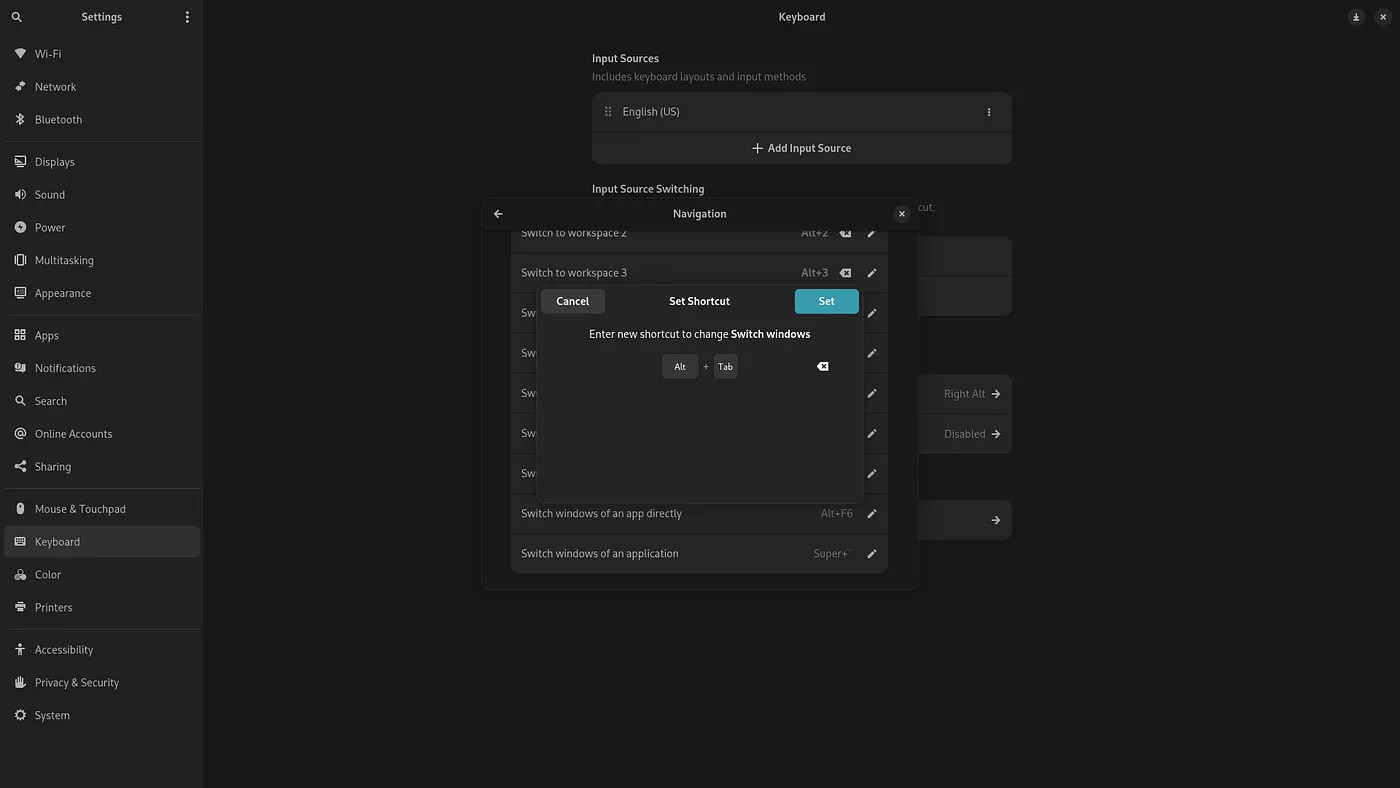
2. Using dconf-editor
You can install dconf-editor, a gui-tool for managing the dconf files of the system by using
apt install dconf-editor
change apt to the package manager of your distro
After installation:
- Open
dconf-editor. - Navigate to
/org/gnome/desktop/wm/keybindings/. - Locate
switch-applications. - Uncheck “Use Default Value”.
- Add the following Custom Value and Apply.
['<Super>Tab']
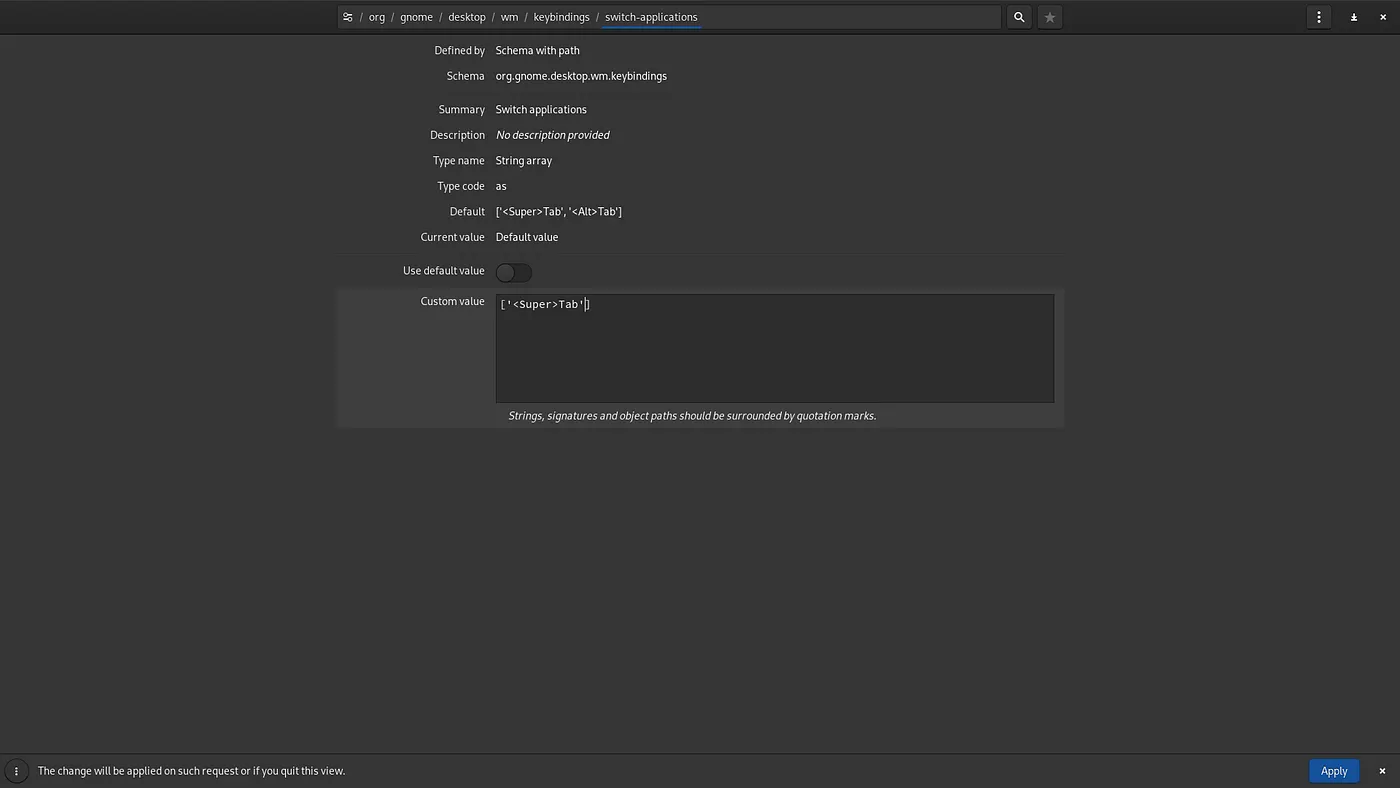
- Locate
switch-windows - Uncheck “Use Default Value”
- Add the following Custom Value and Apply
['<Alt>Tab']
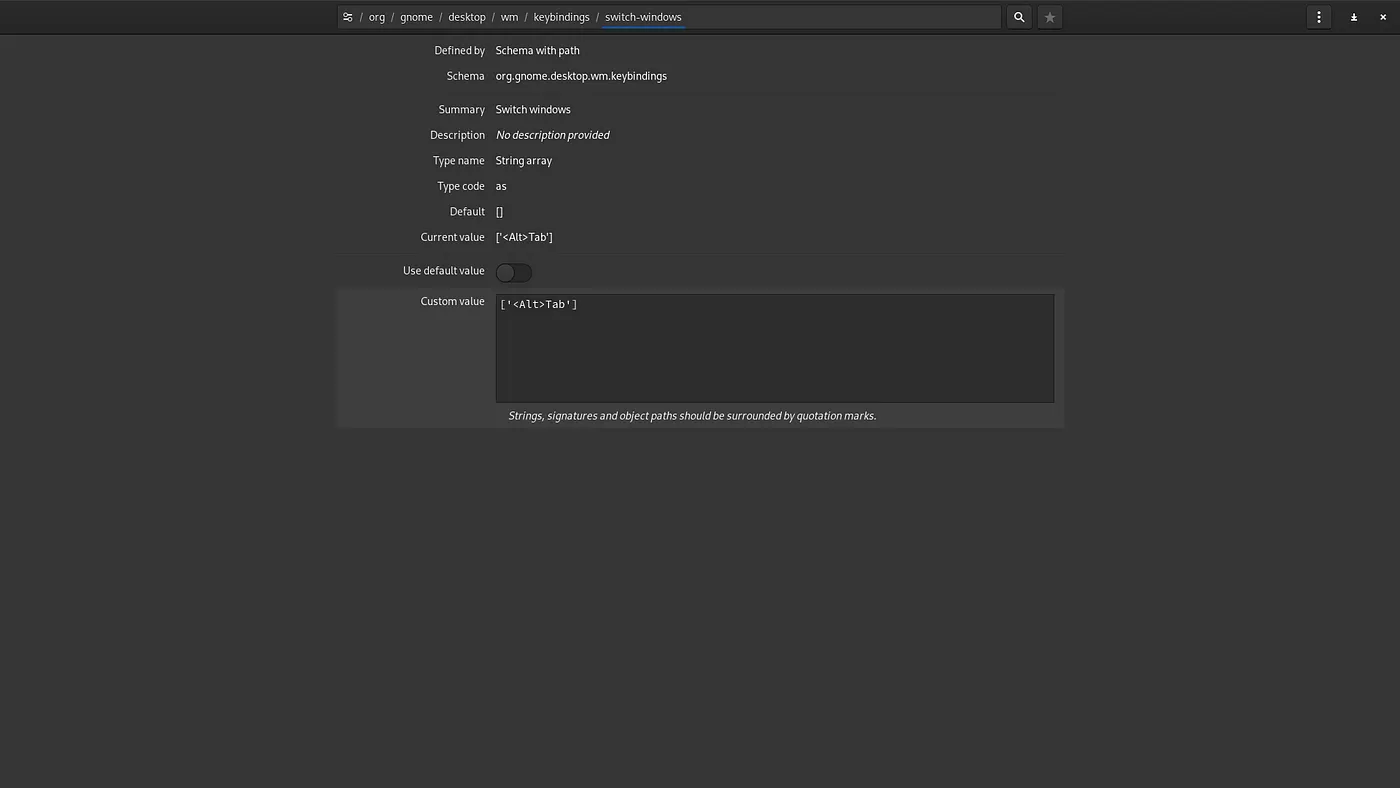
After this, try switching between windows using Alt+Tab. If it works only within the current workspace, proceed to Step 2.
Step 2 — Enable Window Switching Across All Workspaces
By default, GNOME restricts Alt+Tab to windows within the same workspace. To change this behavior:
- Using the Command Line (CLI):
Open the terminal and run the following command to disable workspace isolation:
gsettings set org.gnome.shell.window-switcher current-workspace-only false
Verify The changes:
gsettings get org.gnome.shell.app-switcher current-workspace-only
If the value is returned as True, Try the next method which is using the dconf-editor
2. By using dconf-editor
- Open
dconf-editor. - Navigate to
/org/gnome/shell/window-switcher/. - Find
current-workspace-onlytoggle. - Disable it (set the boolean value to
false).
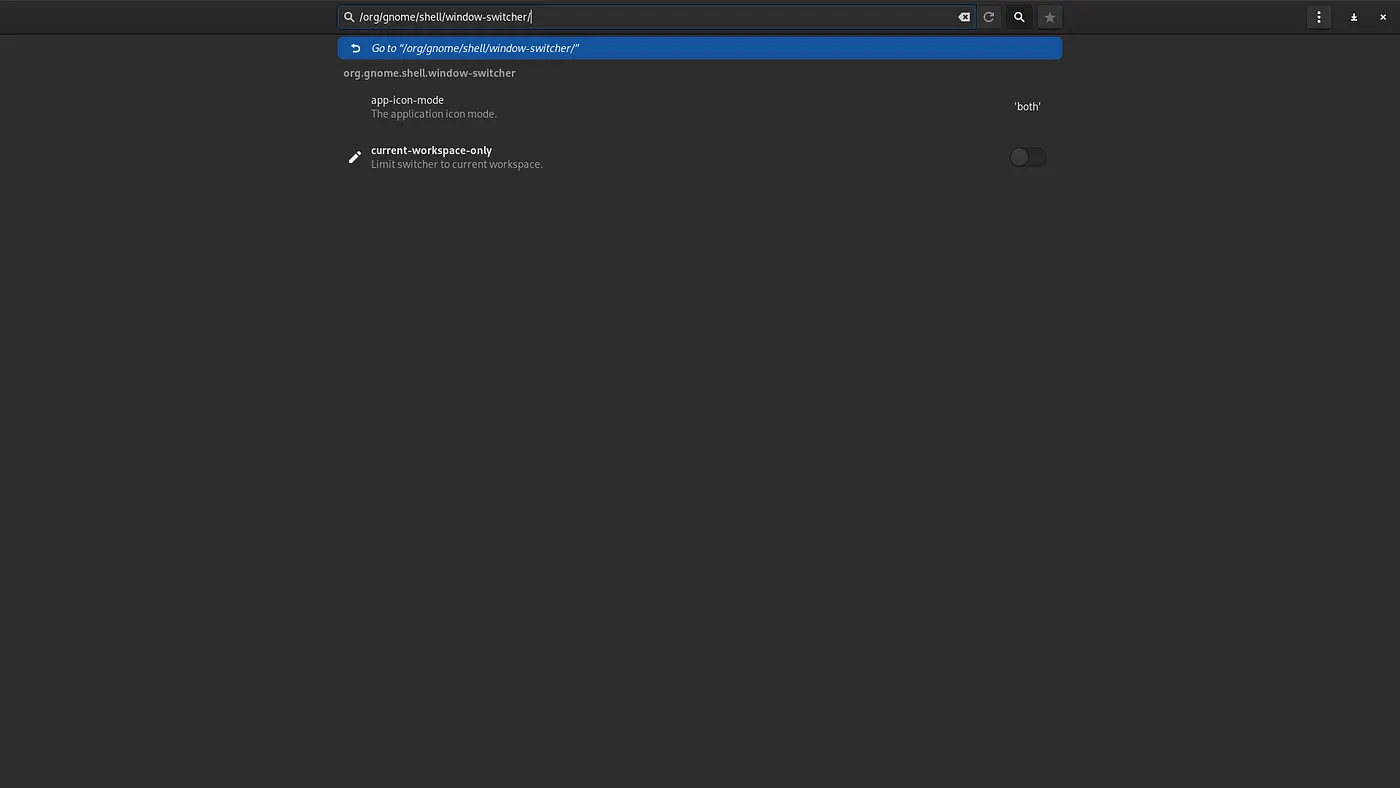
Now, Alt+Tab should switch between all open windows, regardless of the workspace.
Conclusion
Restoring Alt+Tab to its expected functionality makes GNOME much more intuitive, especially for those transitioning from other operating systems. With just a few steps, you can streamline your workflow and focus on productivity without worrying about window management quirks.
If you found this guide helpful or have other GNOME customization tips, feel free to share your thoughts in the comments. Let’s make the Linux desktop experience even better — one tweak at a time!